If you’ve registered with MVP but aren’t sure how to get started on Windows, this guide will help you. Once you download and install the app, you’ll be able to play anytime. Let’s go through the steps together to complete the setup.
[MVP] Android App Download – Step 1
Log in to MVP, select the Android version in the red box in the image, and download the app.
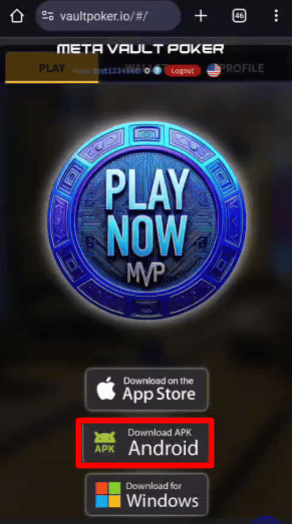
[MVP] Android App Download – Step 2
Click Continue Download to proceed.
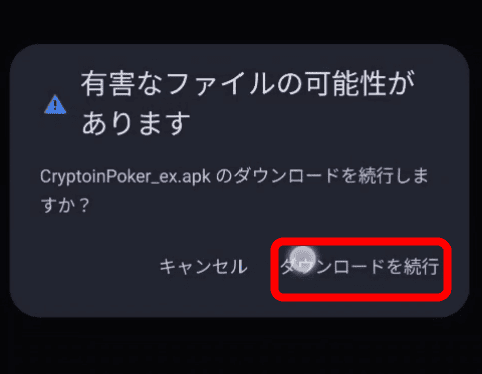
[MVP] Android App Download – Step 3
Once the download is complete, open CryptinPoker_ex.apk.
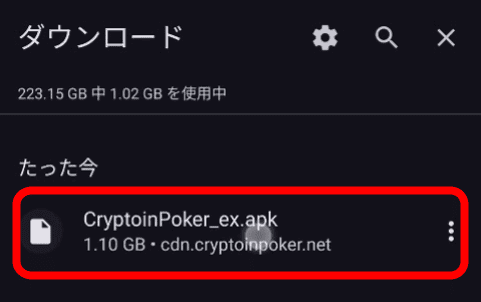
[MVP] Android App Download – Step 4
Select Settings when prompted.

[MVP] Android App Download – Step 5
Enable Allow apps from this source, then tap Install.
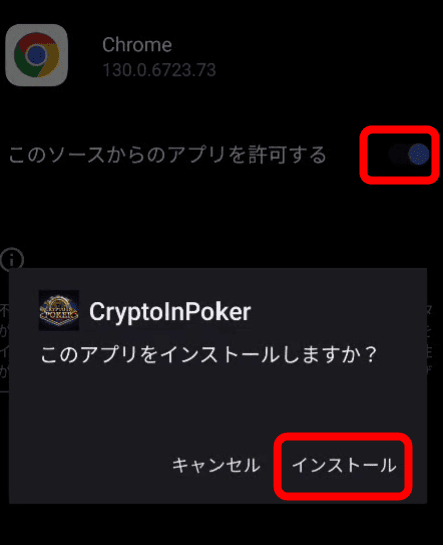
[MVP] Android App Download – Step 6
Once the installation is complete, you’ll see a confirmation screen. You’re now ready to play!
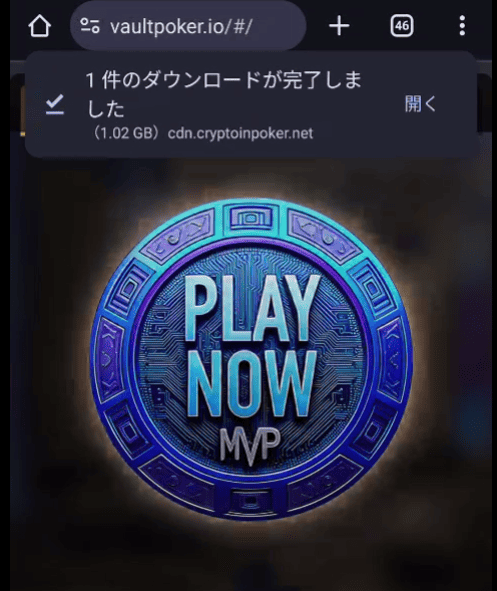
Conclusion
This guide explained how to download and install the MVP Android app after registration. If you have any questions, please contact Customer Support through the dashboard after logging into MVP.
Now that you’re set up, enjoy your MVP experience!


